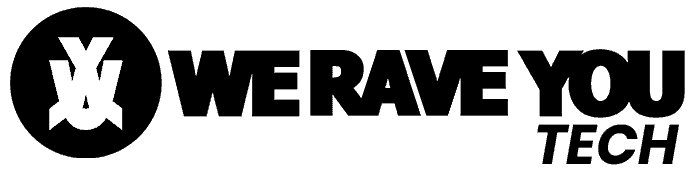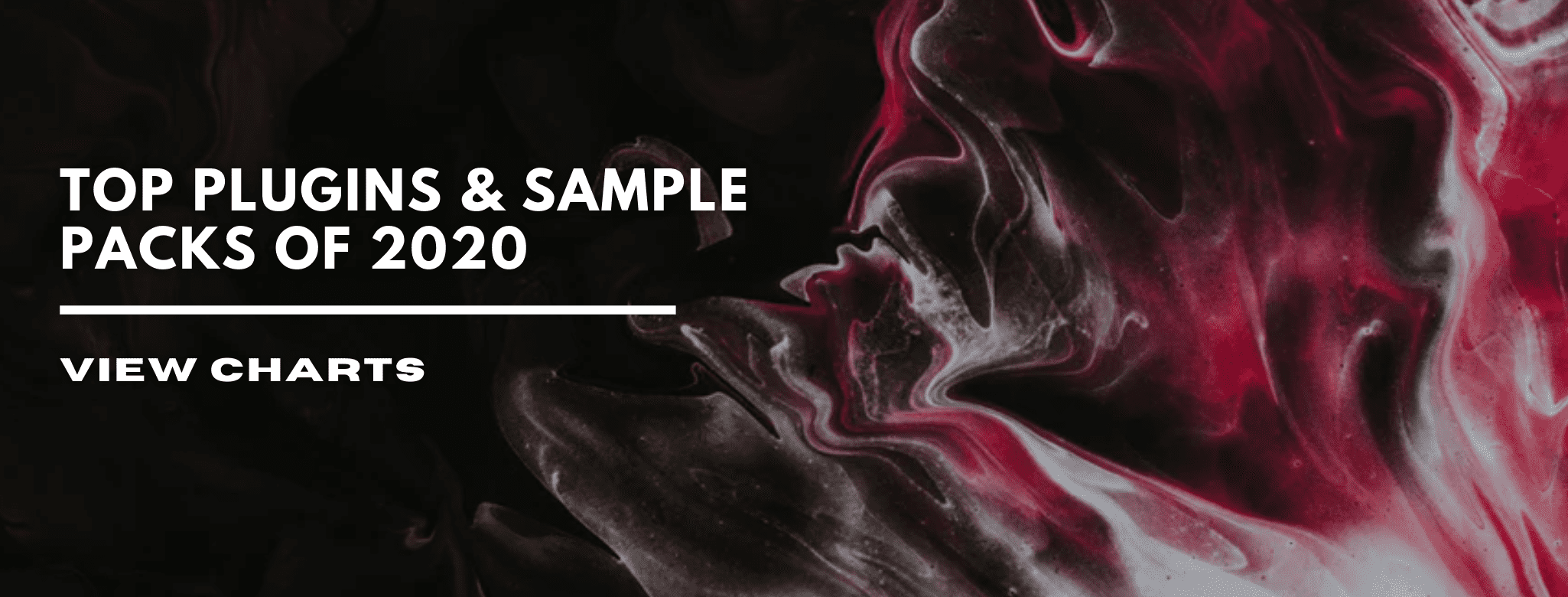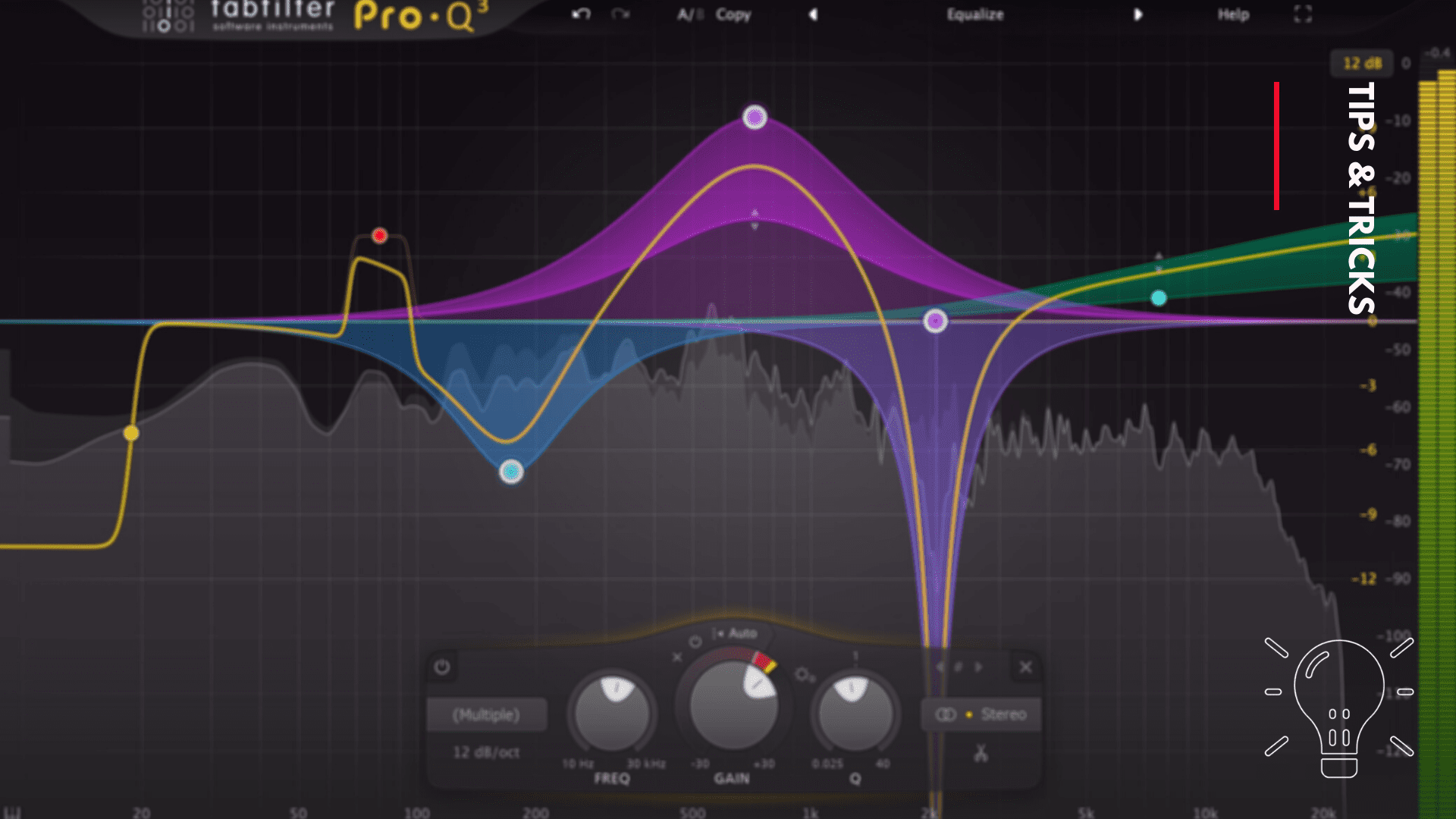
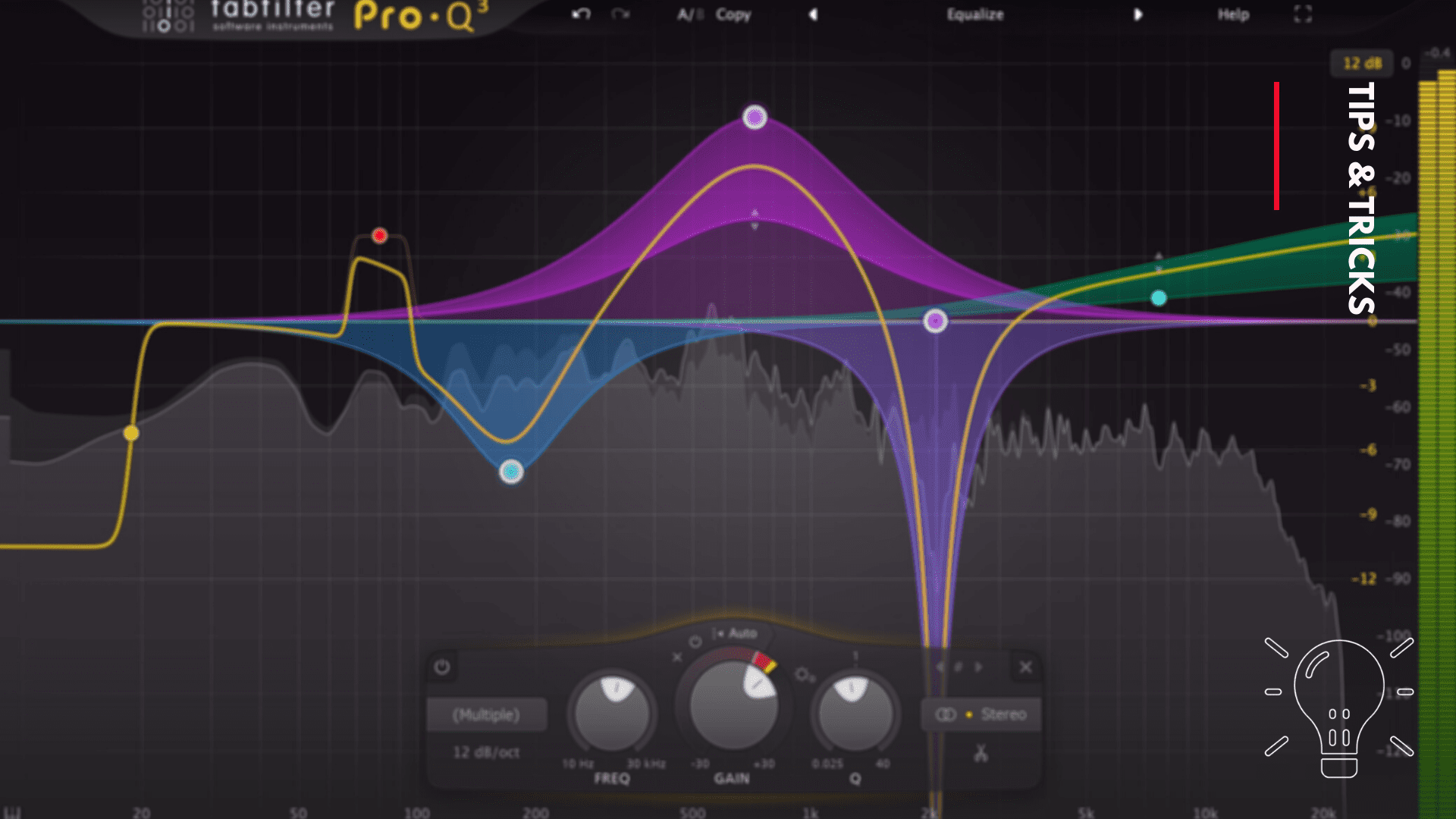
10 most useful features of the Fabfilter Pro Q3
An equalizer is probably the tool you use the most while mixing and mastering, so you need the best of the best. With FabFilter Pro-Q 3, you get the highest possible sound quality, a very extensive feature set, and a gorgeous, innovative interface with unrivaled ease of use. It’s simple to use, where you can treat every single frequency like a surgeon or apply broad adjustments to the frequency spectrum. Here are the 10 useful features of the Fabfilter Pro Q3.
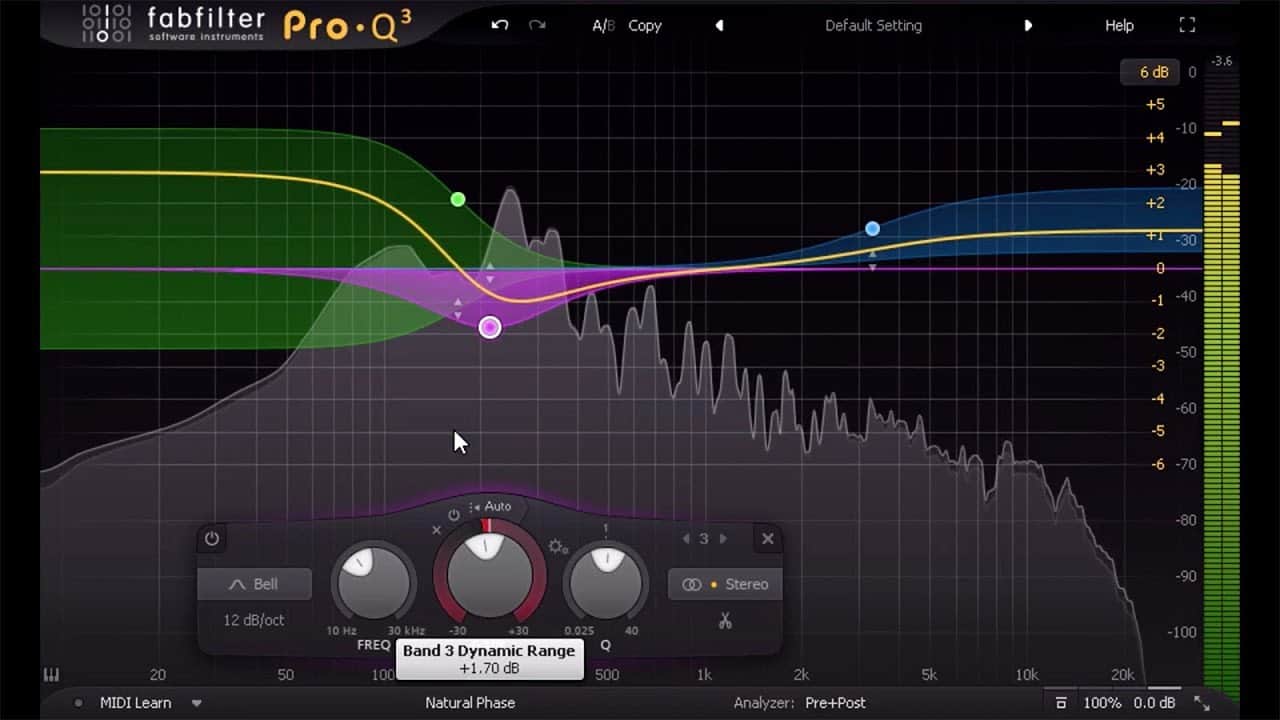
- Low Shelf and High Shelf shortcuts: double clicking on the sides will create a High Shelf or a Low Shelf. This is much more convenient as your workflow will improve.
- Command shortcut: when you want to move in a straight line from side to side without increasing or decreasing the frequency spectrum, you can hold Command/Ctrl and your cutoff point will be one consistent horizontal line.
- Option shortcut: when you only want to increase or decrease the frequency spectrum and not moving from side to side, you can hold Option and your cutoff point will be clued to one point.
- Piano icon: when selecting the piano icon (bottom left) you can see all the keys of the piano. When selecting your cutoff point you can, for example, choose the key of your song to cutoff. This allows you, when using a vocal or instrument, to blend it with the rest of the song.
- Peak spotter: when hovering your mouse on the bottom of the visualizer (when playing audio) it will automatically show you which frequencies are having harsh peaks.
- Auto Gain: adjusting the frequency spectrum will affect the volume, so the volume will rise when boosting and vice versa. This will be over when selecting the Auto Gain on the bottom right (100& and 0.0dB indicators -> A). The Fabfilter Pro Q3 will make up for the loss or profit in volume, which let you hear the adjustments you are making.
- Dynamic EQ: this function will act like a compressor, but then on single frequencies. It will boost or decrease automatically once this frequency will be played. This will make your tracks sound more natural, because you are only taking care of the frequencies you select.
- Mirroring spectrums: by clicking on the analyzer menu you can rename your Pro Q3. When using two instruments that you want to layer, you can select the spectrum of the other Pro Q3. This will show you the spectrums of two instruments in one Pro Q3. It will become handy while layering, because you can see which frequencies are clashing or lacking.
- Mid/Side EQ’ing: if, for example, certain frequencies are clashing in the sides you can decrease those frequencies by selecting the sides function. This will label your point of adjustment with an ‘S’. Now, when adjusting, you can take care of only the frequencies on the sides. By selecting ‘mid’ you can boost these frequencies so these will be more prominent in the mid. This will be give your mix a way to breath.
- Sidechain: by choosing an input, which the Fabfilter Pro Q3 EQ has to react to, you can use it as a precise frequency sidechain. Choose an input, make the point of adjustment dynamic and boost or remove until satisfied. A sidechain tool isn’t always necessary as it will duck the volume of the whole signal. This sidechain function will only react to the frequencies that you choose.
If you don’t already have Fabfilter Pro-Q3 click the button down below to grab it & Check the video below to see these tips in action:
Buy Here
Read Next: 5 tips to solve phase issues in your songs
Image credits: Fabfilter, Delamar, Reid Stefan
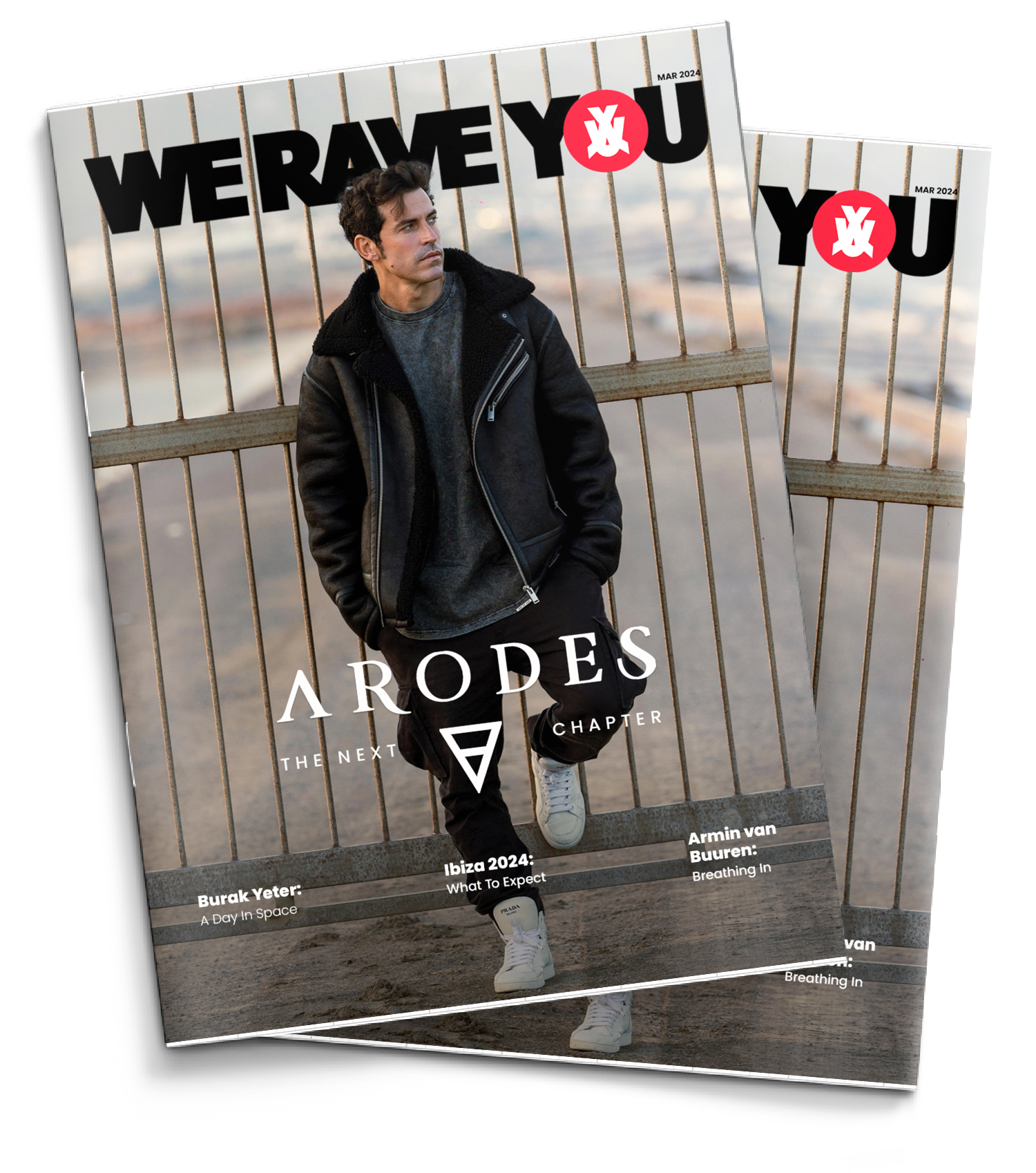
Latest magazine
March 28, 2024
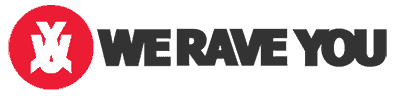
Magazine
- Arodes cover Interview
- Armin van Buuren: Breathing In [Exclusive Interview]
- Ibiza 2024: What To Expect
- Burak Yeter: A Day In Space [Exclusive]